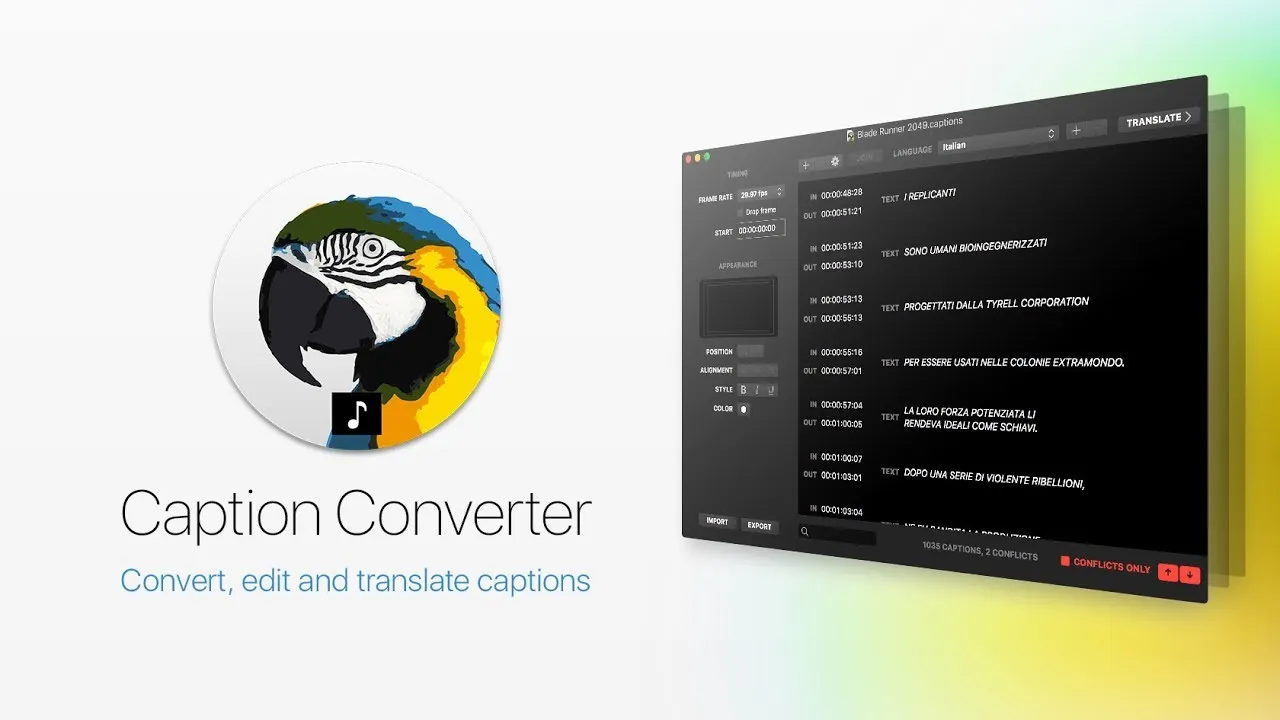Caption Converter Tutorial
Caption Converter Final Cut Pro
•
Easiest way to convert SubRip (SRT) and WebVTT (VTT) files to iTunes Timed Text (iTT), one of the two caption formats natively supported by Final Cut Pro.
•
Easiest way to convert the iTunes Timed Text (iTT) files exported by Final Cut Pro to SubRip (SRT) and WebVTT (VTT) for web video platforms like Facebook or YouTube.
What’s Caption Converter?
Caption Converter is an app for macOS that lets you import, export, edit and translate caption and subtitle information in the following formats: iTunes Timed Text (iTT), WebVTT (VTT), SubRip (SRT), SubViewer (SUB), Adobe Encore Script and Adobe Premiere Pro Markers (CSV).
Key Features
•
Automatic detection of file format and text encoding to handle files created on Windows. Import text style and caption alignment information from iTT, SRT and WebVTT files.
•
Export files for multiple languages and/or multiple frame rates from a single document. Selectively omit markup information during export operations when unsupported by the destination device or web video service. Easily output files that are compatible with Facebook and YouTube.
•
View two languages side by side. Select a caption in one language to jump to its equivalent captions in the other language.
•
Incorrect or overlapping timecodes are detected automatically, helping you identify and fix mistakes in your input data.
•
Filter captions by keywords or timecodes. Enter a timecode to search for all captions near that time.
•
Split and join captions in one click to quickly ensure compliance with any destination video platform.
•
Import, export and change markup supported by iTunes Timed Text (iTT), SubRip (SRT) and WebVTT (VTT).
Search for Text or Timecodes
Display all captions that contain the given text, or enter a timecode to display all captions near that time.
Detect and Fix Timing Problems
Caption Converter automatically detects when two or more captions are set to appear simultaneously during playback. These timings conflicts are highlighted in the user interface:
When the imported data contains multiple conflicts, you can ask Caption Converter to display only captions that have pending issues to be resolved. The user interface lets you quickly jump to the previous or next caption with problems, minimizing the time you spend fixing them.
Side-by-side Translations
Load captions in one language on the right, write the translation on the left:
Click on a caption in one language to jump to its nearest equivalent in the other language. Quickly identify the captions that match a given timecode and verify the quality of the translation.
Text Formatting
Apply text styles to multiple captions at once, or only to select words inside a caption. A familiar user interface lets you perform both tasks intuitively:
Caption Converter automatically imports markup (text style and formatting) from file formats that support it. You always have the option to skip or include style information during export for the best compatibility with popular web video platforms such as Facebook and YouTube.
Known Limitations
At this time, Caption Converter only supports non-overlapping, static text captions. It does not let you edit or create captions designed to appear simultaneously at different locations within the frame, or continuous (roll-on) captions. The text style, colors and alignment information is not supported by all file formats. Please refer to the user guide included with Caption Converter for more info.
When using the trial version of Caption Converter, only the first 10 captions in a language will be exported. Purchase Caption Converter to unlock the full version and remove this restriction.
How do I install Caption Converter?
Caption Converter is available via FxFactory, our free application to manage and install visual effect plugins and apps. Please make sure that the latest version of FxFactory is installed on your system: Once the installation is complete, click the following link to download and show Caption Converter in FxFactory, and begin using it in all supported video apps: